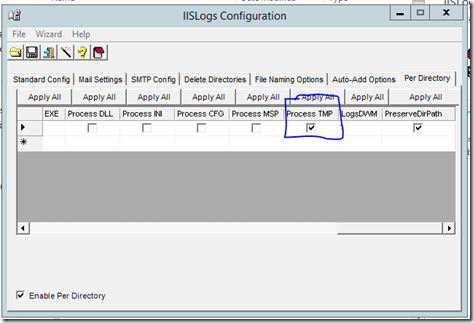We received a question how to process with .TMP file extensions. IISLogs has a feature called Per Directory that was introduced in 2.0. The feature allows an administrator to have granular control on a per directory basis. We added the .TMP extension as an option in the Per Directory feature, please review the Per Directory article for complete options. If you have any questions, feel free to contact our support alias @ [email protected]
Open IISLogsGUI, Select Per Directory option
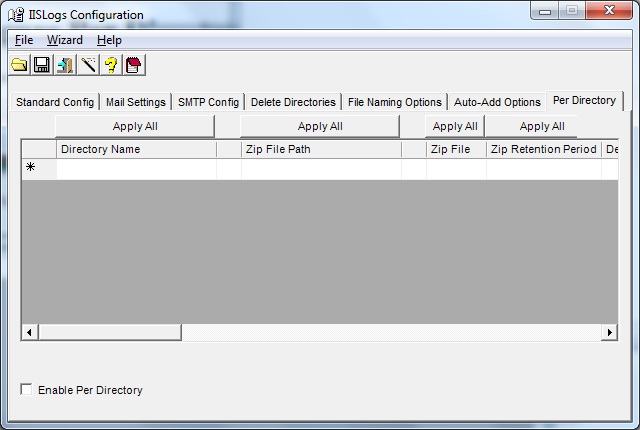
Fill in the Directory Name and other attributes you need.
Select TMP
When you save this, in the install folder the data is stored in a file called IISLogsPerDirectory.xml
<?xml version=”1.0″ standalone=”yes”?>
<NewDataSet>
<Table1>
<DirectoryName>c:inetpubtemptest</DirectoryName>
<ZipFile>false</ZipFile>
<ZipRetentionPeriod>0</ZipRetentionPeriod>
<DeleteOriginalFile>false</DeleteOriginalFile>
<DeleteFile>true</DeleteFile>
<DeleteRetentionPeriod>48</DeleteRetentionPeriod>
<Recursive>false</Recursive>
<ProcessRootFolderRecursive>false</ProcessRootFolderRecursive>
<ZipFilePath>local</ZipFilePath>
<IncludeComputerName>false</IncludeComputerName>
<ProcessUnknownExtensions>false</ProcessUnknownExtensions>
<ProcessTXT>false</ProcessTXT>
<ProcessBAK>false</ProcessBAK>
<ProcessDAT>false</ProcessDAT>
<ProcessXML>false</ProcessXML>
<NamingConvention>Default</NamingConvention>
<Delimiter>!</Delimiter>
<ProcessEXE>false</ProcessEXE>
<ProcessMSP>false</ProcessMSP>
<ProcessDLL>false</ProcessDLL>
<ProcessINI>false</ProcessINI>
<ProcessCFG>false</ProcessCFG>
<ProcessTMP>true</ProcessTMP>
<LogsDWM>1</LogsDWM>
<PreserveDirPath>true</PreserveDirPath>
</Table1>
</NewDataSet>
Cheers,
Steve Schofield
Microsoft MVP – IIS