| Intro |
| Uploading images to a Sql Server database is extremely easy using ASP.NET
and C#. A couple of months ago I wrote a similar article, using VB.NET.
This article will show you how to upload Images (or any Binary Data ) to a Sql
Server database using ASP.NET and C#.
Part II,
Retrieving Images from a Database ( C# ) , will show you how extract images from a database.
|
| |
| Building the Database Table |
| We start out by building our database table. Our image table is going to
have a few columns describing the image data, plus the image itself. Here is the sql
required to build our table in SQL Server or MSDE. |
CREATE TABLE [dbo].[image] (
[img_pk] [int] IDENTITY (1, 1) NOT NULL ,
[img_name] [varchar] (50) NULL ,
[img_data] [image] NULL ,
[img_contenttype] [varchar] (50) NULL
) ON [PRIMARY] TEXTIMAGE_ON [PRIMARY]
GO
ALTER TABLE [dbo].[image] WITH NOCHECK ADD
CONSTRAINT [PK_image] PRIMARY KEY NONCLUSTERED
(
[img_pk]
) ON [PRIMARY]
GO |
| I’m a great fan of having a single column primary key, and making that
key an Identity column, in our example, that column is img_pk. The
next column is img_name, which is used to store a friendly name of
our image, for example "Mom and Apple Pie". img_data is
actually our image data column, and is where we will be storing our binary
image data. img_contenttype will be used to record the
content-type of the image, for example "image/gif" or
"image/jpeg" so we will know what content-type we need to output
back to the client, in our case the browser. |
| |
| Building our Webform |
| Now that we have a warm, fuzzy place to store our images, lets build a
webform to upload our images into the database. |
Enter A Friendly Name<input type=text id=txtImgName runat=”server” >
<asp:RequiredFieldValidator id=RequiredFieldValidator1 runat=”server” ErrorMessage=”Required” ControlToValidate=”txtImgName”></asp:RequiredFieldValidator>
<br>Select File To Upload:
<input id=”UploadFile” type=file runat=server>
<asp:button id=UploadBtn Text=”Upload Me!” OnClick=”UploadBtn_Click” runat=”server”></asp:button>
</form> |
| The first interesting point about our webform, is the attribute "enctype".
Enctype tells the browser and server that we will be uploading some type
of binary data. This binary data needs to be parsed, using a
different mechanism from our normal text data. The next control we
of interest is the type=file control. This control will
present the user with an upload file dialog box. The user
browses for the file they want to upload. |
| |
| Working with the Uploaded Image |
| Once the user posts the data, we have to be able to parse the
binary data and send it to the database. Along with the main body of
the code, we use a helper function called SaveToDB() to achieve
this. |
private int SaveToDB(string imgName, byte[] imgbin, string imgcontenttype)
{
//use the web.config to store the connection string
SqlConnection connection = new SqlConnection(ConfigurationSettings.AppSettings[“DSN”]);
SqlCommand command = new SqlCommand( “INSERT INTO Image (img_name,img_data,img_contenttype) VALUES ( @img_name, @img_data,@img_contenttype )”, connection );
SqlParameter param0 = new SqlParameter( “@img_name”, SqlDbType.VarChar,50 );
param0.Value = imgName;
command.Parameters.Add( param0 );
SqlParameter param1 = new SqlParameter( “@img_data”, SqlDbType.Image );
param1.Value = imgbin;
command.Parameters.Add( param1 );
SqlParameter param2 = new SqlParameter( “@img_contenttype”, SqlDbType.VarChar,50 );
param2.Value = imgcontenttype;
command.Parameters.Add( param2 );
connection.Open();
int numRowsAffected = command.ExecuteNonQuery();
connection.Close();
return numRowsAffected;
}
|
In this function we are passing in 3 different parameters
imgName – the friendly name we want to give out image data
imgbin — the binary or Byte array of our data
imgcontenttype – the content type of our image. For example:
image/gif or image/jpeg
There are 3 parameters as SQLParameters and defines the type. Our first
SQLParameter is @img_name and is defined as a VarChar with a
length of 50. The 2nd parameter, @img_data, is the binary
or Byte() of data and is defined with a data type of Image. The last
parameter is @img_contenttype, is defined as a VarChar with a
length of 50 characters. The remainder of the function opens a
connection to the database and executes the command by calling command.ExecuteNonQuery(). |
| |
| Calling our Functions |
| Ok, now that we have our worker functions written, let’s go ahead and
get our image data. |
Stream imgStream = UploadFile.PostedFile.InputStream;
int imgLen = UploadFile.PostedFile.ContentLength;
string imgContentType = UploadFile.PostedFile.ContentType;
string imgName = txtImgName.Value;
byte[] imgBinaryData = new byte[imgLen]; |
We need to access three important pieces of data for our example. We
need the image:
Name (imgName_value)
Content-Type (imgContentType)
and the Image Data. (imgBindaryData)
First we access to the image stream, which we are able to get by using the
property UploadFile.PostedFile.InputStream. (Remember, UploadFile
was the name of our upload control on the webform).
We also need to know how long the Byte array we are going to create needs
to be. We can get this number by calling UploadFile.PostedFile.ContentLength,
and storing it’s value in imgLen. Once we have the length
of the image, we create a byte array by byte[] imgBinaryData = new
byte[imgLen]; We access the content type of the image by accessing
the ContentType property of UploadFile.PostedFile. Lastly we need
the friendly name we are going to use for the image. |
| |
| The Good Stuff |
| Ok, we know how to connect to the database, we know how to insert data
into the database, and we have access to the uploaded image’s properties.
But how do we pass the stream of the image to SaveToDB(). Again,
.NET comes to the rescue. With 1 line of code we are able to access the
image stream and convert it to a Byte array. |
| int n = imgStream.Read(imgBinaryData,0,imgLen); |
The stream object provides a method called Read(). Read()
takes 3 parameters:
buffer – An array of bytes. A maximum of count bytes are read from
the current stream and stored in buffer.
offset -The byte offset in buffer at which to begin storing the
data read from the current stream.
count – The maximum number of bytes to be read from the current
stream.
So we pass in our Byte array, imgBinaryData; the place to start
at, 0; and the amount of bytes we want to read. n number of
bytes read into our array is returned. |
| |
| Extending Beyond Images |
| Because we are able to access the binary stream of data, images are not
the only object we can store in the database. Some other objects
might be streaming video, com objects, or sound clips. As an example
I also uploaded a streaming avi into my database. I ran a select
query to show the results. |
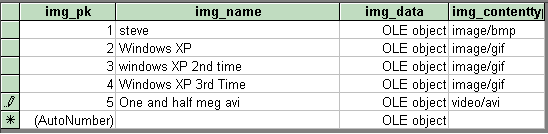 |
| |
| Conclusion |
| So there we have it, ASP.NET provides us some easy functionality for
uploading images into a database. In Part II, we will actually look at
pulling these images out of a database and sending them to a browser.
The complete code used for this article can be found below. |
| |
Cheers!
Dave
www.123aspx.com
|
| |
| Image SQL |
CREATE TABLE [dbo].[image] (
[img_pk] [int] IDENTITY (1, 1) NOT NULL ,
[img_name] [varchar] (50) NULL ,
[img_data] [image] NULL ,
[img_contenttype] [varchar] (50) NULL
) ON [PRIMARY] TEXTIMAGE_ON [PRIMARY]
GO
ALTER TABLE [dbo].[image] WITH NOCHECK ADD
CONSTRAINT [PK_image] PRIMARY KEY NONCLUSTERED
(
[img_pk]
) ON [PRIMARY]
GO |
| |
| UploadImage.aspx |
<%@ Page language=”c#” Src=”UploadImage.aspx.cs” Inherits=”DBImages.UploadImage” %>
<!DOCTYPE HTML PUBLIC “-//W3C//DTD HTML 4.0 Transitional//EN” >
<HTML>
<HEAD>
</HEAD>
<body bgcolor=#ffffff>
<form enctype=”multipart/form-data” runat=server id=form1 name=form1>
<h3>The ASPFree Friendly Image Uploader</h3>
Enter A Friendly Name<input type=text id=txtImgName runat=”server” >
<asp:RequiredFieldValidator id=RequiredFieldValidator1 runat=”server” ErrorMessage=”Required” ControlToValidate=”txtImgName”></asp:RequiredFieldValidator>
<br>Select File To Upload:
<input id=”UploadFile” type=file runat=server>
<asp:button id=UploadBtn Text=”Upload Me!” OnClick=”UploadBtn_Click” runat=”server”></asp:button>
</form>
</body>
</HTML> |
| |
| UploadImage.aspx.cs ( codebehind file) |
using System;
using System.Configuration;
using System.Collections;
using System.ComponentModel;
using System.Data;
using System.Data.SqlClient;
using System.Drawing;
using System.Web;
using System.IO;
using System.Web.SessionState;
using System.Web.UI;
using System.Web.UI.WebControls;
using System.Web.UI.HtmlControls;
namespace DBImages
{
public class UploadImage : System.Web.UI.Page
{
protected System.Web.UI.WebControls.Button UploadBtn;
protected System.Web.UI.WebControls.RequiredFieldValidator RequiredFieldValidator1;
protected System.Web.UI.HtmlControls.HtmlInputText txtImgName;
protected System.Web.UI.HtmlControls.HtmlInputFile UploadFile;
public UploadImage() { }
private void Page_Load(object sender, System.EventArgs e){ }
public void UploadBtn_Click(object sender, System.EventArgs e)
{
if (Page.IsValid) //save the image
{
Stream imgStream = UploadFile.PostedFile.InputStream;
int imgLen = UploadFile.PostedFile.ContentLength;
string imgContentType = UploadFile.PostedFile.ContentType;
string imgName = txtImgName.Value;
byte[] imgBinaryData = new byte[imgLen];
int n = imgStream.Read(imgBinaryData,0,imgLen);
int RowsAffected = SaveToDB( imgName, imgBinaryData,imgContentType);
if ( RowsAffected>0 )
{
Response.Write(“<BR>The Image was saved”);
}
else
{
Response.Write(“<BR>An error occurred uploading the image”);
}
}
}
private int SaveToDB(string imgName, byte[] imgbin, string imgcontenttype)
{
//use the web.config to store the connection string
SqlConnection connection = new SqlConnection(ConfigurationSettings.AppSettings[“DSN”]);
SqlCommand command = new SqlCommand( “INSERT INTO Image (img_name,img_data,img_contenttype) VALUES ( @img_name, @img_data,@img_contenttype )”, connection );
SqlParameter param0 = new SqlParameter( “@img_name”, SqlDbType.VarChar,50 );
param0.Value = imgName;
command.Parameters.Add( param0 );
SqlParameter param1 = new SqlParameter( “@img_data”, SqlDbType.Image );
param1.Value = imgbin;
command.Parameters.Add( param1 );
SqlParameter param2 = new SqlParameter( “@img_contenttype”, SqlDbType.VarChar,50 );
param2.Value = imgcontenttype;
command.Parameters.Add( param2 );
connection.Open();
int numRowsAffected = command.ExecuteNonQuery();
connection.Close();
return numRowsAffected;
}
}
}
|
| |
| Web.Config |
<configuration>
<appSettings>
<add key="DSN" value="server=localhost;uid=sa;pwd=;Database=aspfree"/>
</appSettings>
<system.web>
<customErrors mode="Off" />
</system.web>
</configuration> |
| |
| |
| |
| |
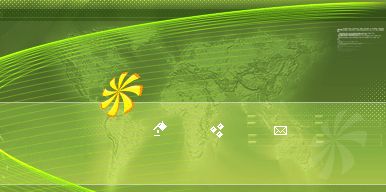 Install, Configure, Forget!
Install, Configure, Forget!