I was looking for a simple CMS (content management system) for some personal sites. I ran across SimpleCMS by Steve Smith (President of http://www.aspalliance.com). I wanted to get SimpleCMS working on IIS 7.0. I also wanted to run the Application Pool in Integrated Mode. Here are the steps I followed. No code changes were required. Thanks Steve for making a straight forward and simple CMS system.
1) Download SimpleCMS
http://www.codeplex.com/SimpleCMS
2) Create sample site in IIS 7.0
c:windowsSystem32inetsrvappcmd add site /name:”Example.com” /bindings:http/*:80: /physicalPath:c:inetpubexample.com
‘Here are the results
SITE object “Example.com” added
APP object “Example.com/” added
VDIR object “Example.com/” added
3) Extract SimpleCMS zip files to C:inetpubexample.com
4) Create a bin folder in the example.com root folder
Move the AjaxControlToolkit.dll, AJAXExtensionsToolbox.dll, AspAlliance.SimpleCms.dll, Freetextbox.dll to the bin folder.
5) Run the migrate command using Appcmd
c:windowssystem32inetsrvappcmd migrate config “Example.com”
This will add the appropriate “IIS 7.0” related settings to web.config. It’ll also add the appropriate ‘Modules’ and ‘Handler’ mappings in the site.
Notice in simplecms1.jpg, ScriptModule setting that is highlighted.
Notice in simplecms2.jpg, the 4 entries at the top, 3 with mappings to AspAlliance.SimpleCMS and one to FreeTextBox
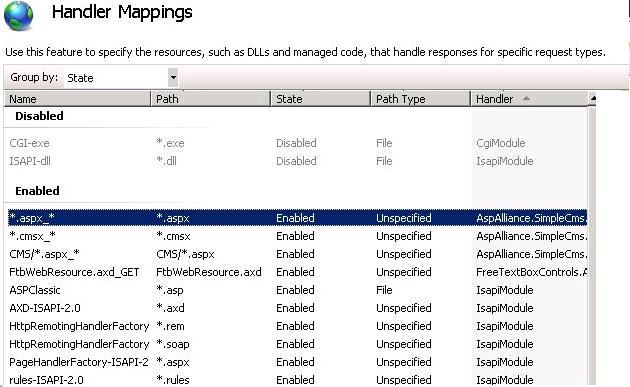
6) Install SQL Express locally or create a database on an existing server. Update the connection string in web.config.
7) Run http://example.com/admin.cmsx, Click “Setup Database” button
8) You should be presented with the Admin interface.
If you don’t get the Admin interface, there might be a couple of errors I didn’t mention.
Download ASP.NET AJAX 1.0 (this needs to be installed or the System.Web.Extensions error will appear)
http://www.microsoft.com/downloads/details.aspx?FamilyID=ca9d90fa-e8c9-42e3-aa19-08e2c027f5d6&displaylang=en
Also, comment or remove line 59. I guess you could install Visual J++ too.
Line 59: <add assembly=”vjslib, Version=2.0.0.0, Culture=neutral, PublicKeyToken=B03F5F7F11D50A3A” />
Hope this helps.
Steve Schofield
Microsoft MVP – IIS
 RSS
RSS