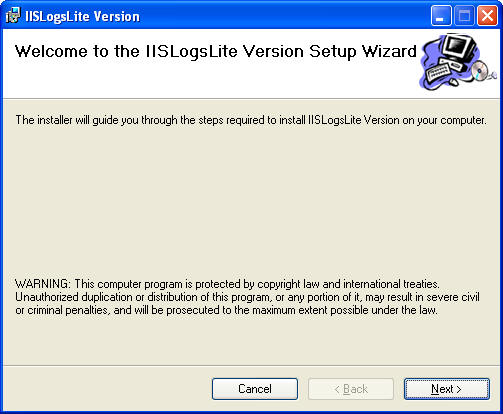
IILogs Lite version offers the ability to ZIP files and optionally delete the original log file for one single directory. To configure run setup first then
Double Click setup.exe
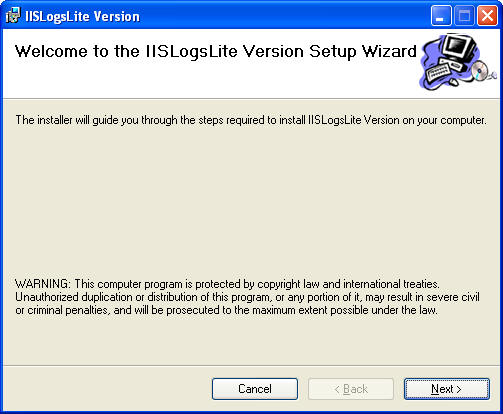
Click Next
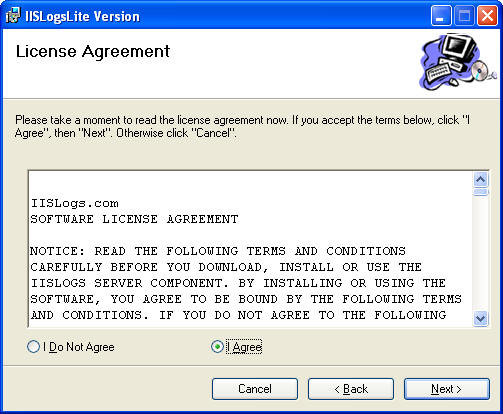
Click Next
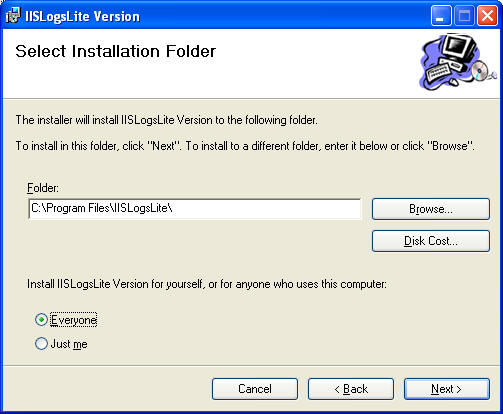
Click Next
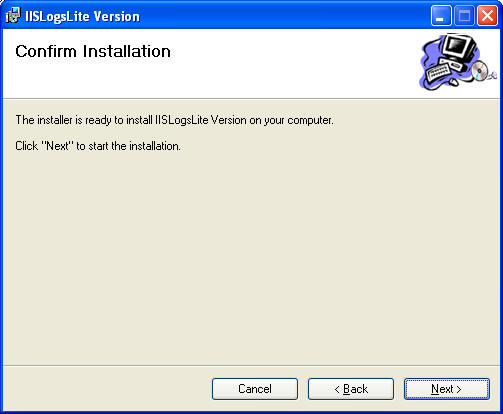
Confirm Installation
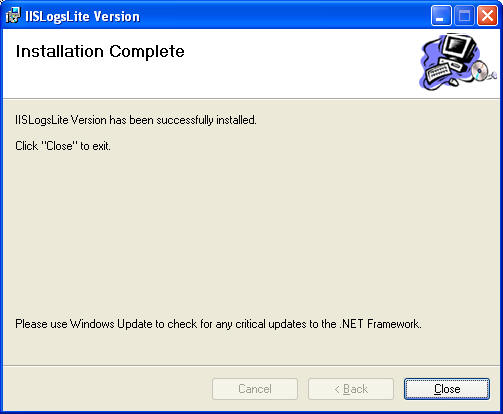
Click Close
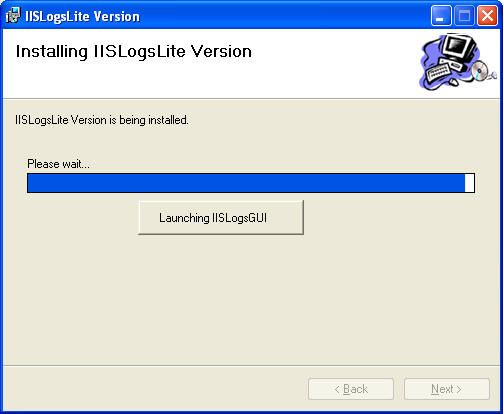
IISLogsGUI.exe configuration utility will Automatically launch during
installation
Select IISLogsLite.exe.config file from dialog box or navigate to
this file
Click Open
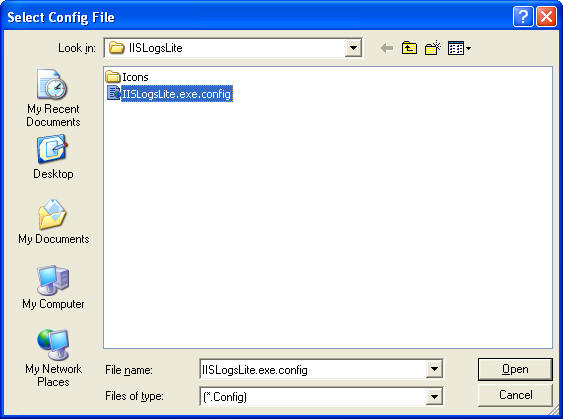
Click …, this will show the dialog box,
Navigate to the directory you want to monitor.
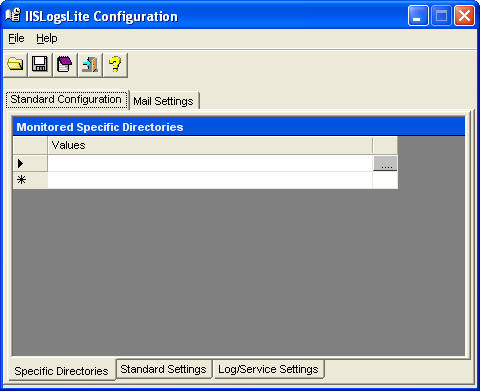
In this example, we’ve navigated to C:LogfilesW3SVC1
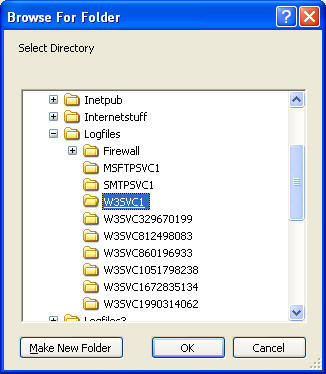
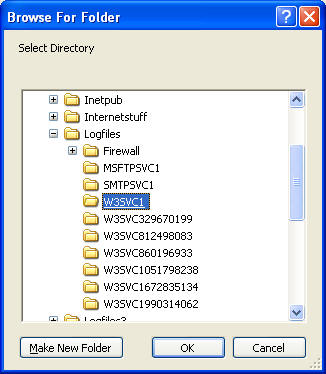
Click OK
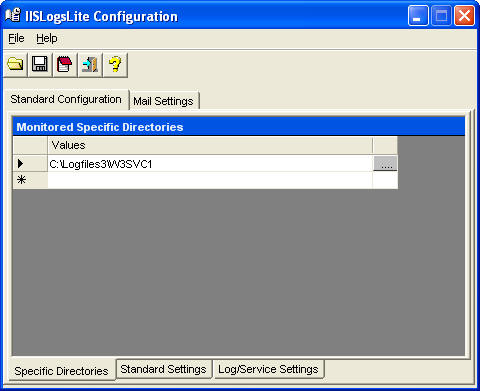
Notice the C:LogfilesW3svc1 directory is listed in the directory.
Select Standard Settings Tab
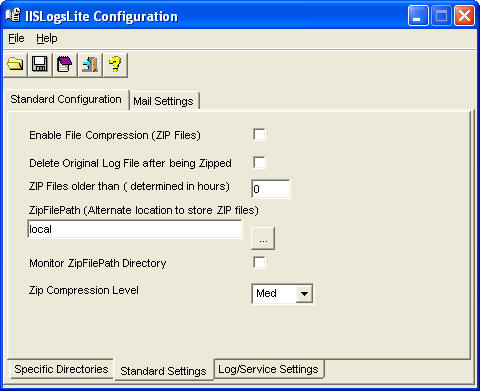
Select Enable ZIP Feature, the IISLOGS FILE COMPRESSION POLICY
AGREEMENT dialog box will appear.
After reading, click Accept, this only shows the first time your configuring
IISLogs Lite.
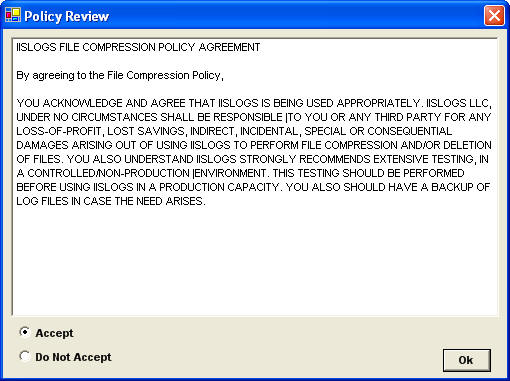
Click OK
To optionally delete the original log file
Select Delete Original Log File checkbox
Agree to IISLOGS DELETE FILE POLICY AGREEMENT
Select ZIP Retention Period (Hours)
Type in # in hours (This example shows one week/168 hours)
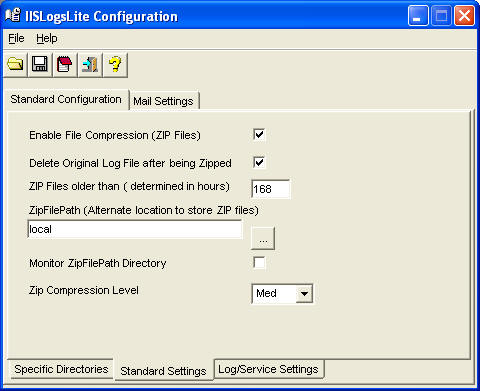
Select Mail Settings Tab, fill in all appropriate information. IISLogs can send an email with many options, it doesn’t require the SMTP service to installed locally in order to send an email every time IILogs Lite runs. Some supported options include:
– A server with the IIS SMTP service installed
– an open relay server internally at your company
– Authenticate to a server, this would require you fill in the Mail User Id
and Mail Password fields.
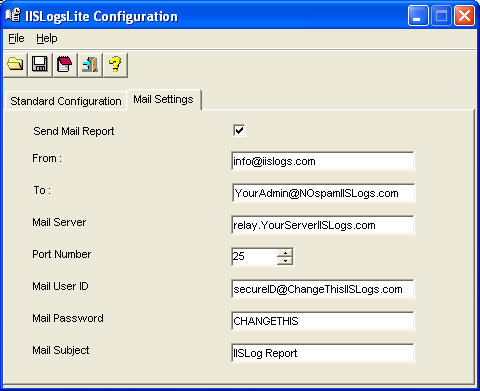
Click File, Save or Click the disk
![]()
Close IISLogsGUI, save changes.
There are two methods to Launch IISLogs Lite Version
Either click the Launch IISLogs from the MenuBar or ToolBar
or
Click Start, Program, IISLogs Lite Version
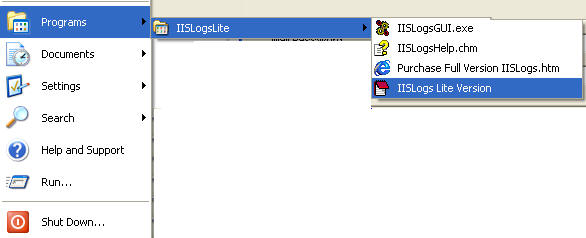
A command window will appear.
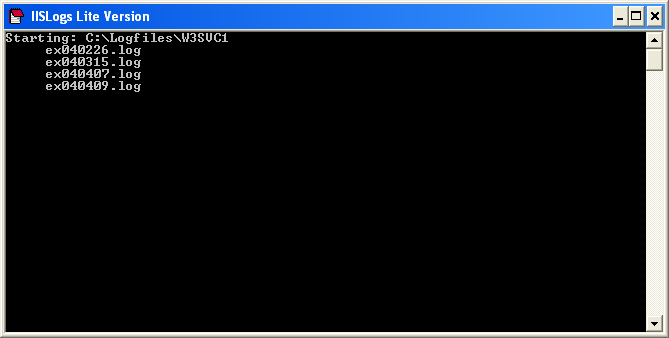
After this window disappears,
Navigate to the directory that was configured.
In the above example the C:Logfilesw3svc1, Notice there are 4 log files and 4
ZIP files. If IISLogs Lite version would have been configured to delete
the original log file, only 4 ZIP files would have remained.
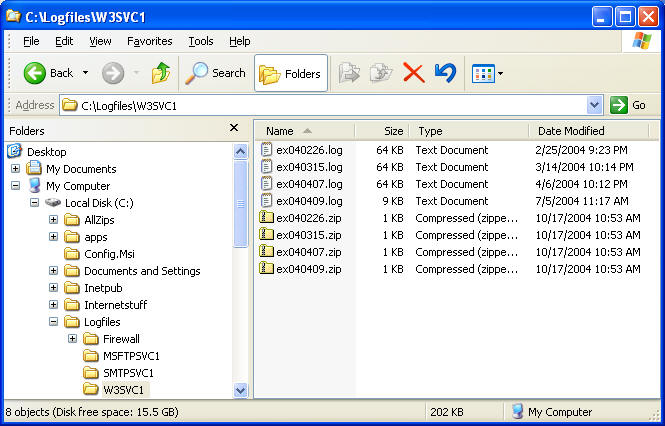
Check your email, a summary report will be sent describing a summary of what happened.
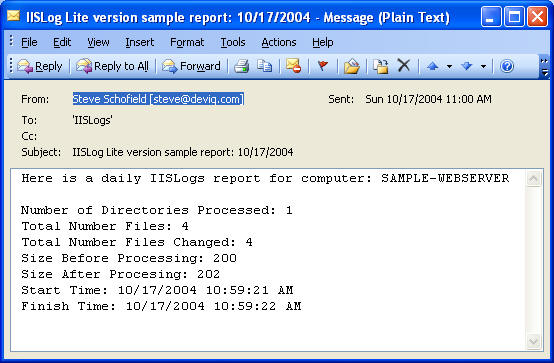
Put IISLogs Lite in a scheduled task and you’ll be all set.