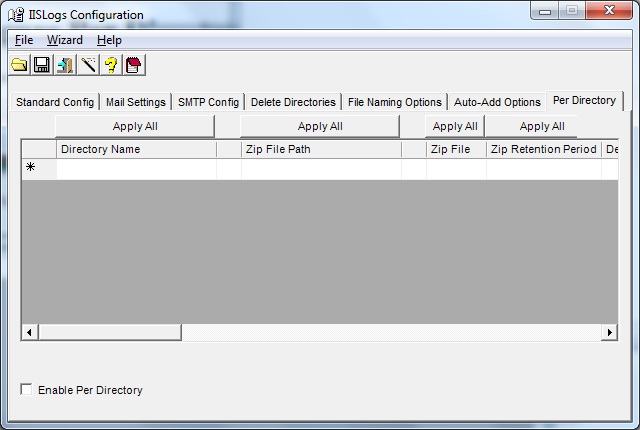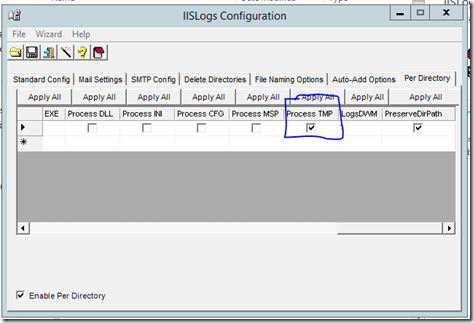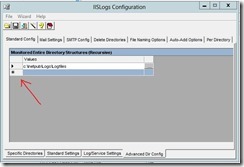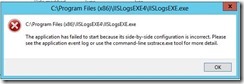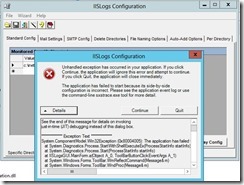IISLogs helps administrators and developers easily manage log files created by Internet Information Server 5.0,6.0 and 7.0/7.5/8.0. The component will provide configurable options compressing files using ZIP, and/or just deleting files after a configurable setting based on time. One of the benefits will help maintain and conserve precious disk space on servers. The architecture of IISLogs is based on file extension. In addition to IIS logs, our component can help manage many 3rd party application logs too.
- How do I obtain a full version license of IISLogs?
After you have performed an evaluation of IISLogs. Visit our purchase page, select the appropiate license pack, walk through the purchase steps. IISLogs support will be notified of the purchase. We’ll respond to the notification with a “Welcome Aboard” message and full version license key. You’ll deploy the license file to your server(s). No activation or reinstall required.
- How do I get a copy of the IISLogs component?
Visit evalution webpage
- What platforms will IISLogs run on?
Windows XP Professional/Vista, Windows 2000/2003/2008/2008r2/2012
- What version of .NET Framework needed to run?
.Net Framework 2.0, 4.0
What will this component do to the logfiles?
Based on a configurable time setting, it will zip and/or delete files Will IISLogs monitor multiple directories? Yes, it can monitor multiple directories or a single directory, the preference is yours.
- Can I do this same option with VBScript, pkzip or winzip?
Yes
- How old does a file need to be before IISLogs will process it?
Regardless of what feature you are using, IISLogs handles files 1 hour or older. For example, if the file last writetime was 12:00:00 AM (Midnight), you could set IISLogs to process the file at 1:01 AM. We encourage everyone testing IISLogs to install on a non-production system and learn what configuration works best. Always make a backup copy of log files before testing IISLogs or other 3rd party products.
- How much will IISLogs cost?
IISLogs is priced per machine. Enterprise, educational and volume licensing also available (contact [email protected] for more details). Pricing is the same for Stand-Alone EXE or Windows Service Version.
Client here to purchase
- Will IISLogs component run as a Windows Service or a stand-alone EXE?
There are versions (A stand-alone EXE and a Windows Service) – both of these are full versions.
- Will IISLogs component require running as an Administrator credentials?
This still has to be worked out for configuration, the default setting is targeted NOT to require running as an Administrator. It will require permissions to to the directories that Store Internet Information server and related log files.
- Will IISLogs record logging information to central SQL Server?
This is being considered, all current logging information is stored in a configurable log directory located on the local machine. Future enhancements will consider this option. The IISLogs internal log files are delimited so you could import using a tool like Excel or Access.
- What are the main *features* of IISLogs?
There are many options to configure IISLogs, each option provides their own configurable settings to provide flexibility. The first option will allow for monitoring one or more specific directories (c:wwwLogsw3svc1mySite). An additional option will monitor entire directory structures. Either option will ZIP and/or Delete files based on configured settings. IISLogs can be setup to JUST ZIP files and/or delete files in the same directory structure. What we mean by directory structures? This is simple, by default, Internet Information Server puts web log files in %SystemRoot%System32Logfiles directory with several sub-directories below. There could be sub-directories for FTP, SMTP and WWW services; they might be named such as (MSFTPSVC1, SMTPSVC1, W3SVC1, W3SVC2 etc.). This option provides to monitor all of these sub-directories. If your running many websites on the same server, you might have configured IIS to store these log files in a different directory (IE D:wwwlogs). IISLogs can monitor custom directory structures also.
The second feature is to monitor the directories associated with the Microsoft SMTP Service. If your web applications use this functionality, these directories fill up with un-needed files. This feature is simple; it deletes files after a certain configurable date. This SMTP feature is effective in helping keep those directories free of 1000’s of bad emails and old files.
The third feature is similar to the SMTP option; it will monitor specific directories and delete files based on its own configured setting. Why does IISLogs have this option when it can be setup in the first option? First of all, this option monitors just single directories not entire directory structures like the first option does. There are occasions where certain directories need to have different retention periods that other directory structures. This option provides for this very situation. File Naming Options allows for someone to control what the ZIP file is named. This is available in both the Stand-Alone and Windows Service version. Per Directory (Available in IISLogs 2.).
- Does IISLogs read the IIS metabase to get any IIS settings?
Yes, using the IISLogsGUI, part of the IISLogs suite, has a feature called EasyConfig that will read the metabase and automatically configure the required specific Directories.
- Can I turn off detail logging?
Yes, this will reduce the need to receive a daily email on what happened on that particular machine. This is only recommended if you want IISLogs to run and not be notified about what is happening on the machine.
- Will IISLogs run if I *JUST* copy the directory to another server w/o first running the setup.exe?
Yes, you can just copy the directory to another server without running the setup.exe as long as a few things are done. IISLogs is designed to be very easy to distribute and setup on many computers w/o manually installing on every machine. 1 – The server getting the files copied to is setup the same or similiar. the biggest thing is where the Log files are stored. From experience, shops with a lot of web servers typically store their web logs files in a central directory (such as D:Logfiles or D:wwwlogs). 2 – Below the InstallDirOfIISLogslogsPolicyAgreements directory is copied too. This is a security mechanism built into IISLogs to insure the administrator has thought through the configuration. IISLogs won’t ZIP or Delete files w/o these files being present. 3 – The IISLogs.exe.config has the appropriate log file paths on the target server. If you have further questions how to automate distribution of IISLogs w/o having to manually install on every machine, please contact [email protected]
- Can I edit the IISLogs.exe.config using a generic text editor
Yes except for the MailUID and and MailPWD values which ONLY can be done through IISLogsGUI. These values are stored in a encrypted format.
- How do I unzip or uncompress several zip files so I can re-run my stats program like Deep Matrix or Web Trends?
Use the built-in Windows 2003/XP to highlight and compress all ZIP files residing in the log file directories. If your using Windows 2000, you can use WINRAR or WINZIP to highlight and unzip/uncompress the files.
- When configuring the specific options for IISLogs, will the MonitoredSpecificDirectories directories be used when trying to use the DeleteOnlySpecificDirectories?
No, these features are complete separate configuration options, each Feature (MonitoredEntireDirectories, MonitoredSpecificDirectories) use one set duration parameters, https://iislogs.com/help/Getting_Started/configuration_file.htm#Standard_Configuration_Options
- SMTP feature has its own set of configuration options DeleteOnlySpecificDirectories has its own set of config options. What is the difference between The Delete Feature and Delete ONLY Specific Directories feature?
This can be confusing at first but it was done with the intention to provide flexibility. The Delete Feature is part of the entire ZIP Process. This process allows someone the flexibility to ZIP files X number of days old and then after Y number of days delete files that are zipped. Imagine log files that are older than 7 days would be zipped, after 180 days old delete these zipped files. This is what the Delete feature does, its just part of the entire ZIP file process. You don’t have to delete files but the option is available. The Delete ONLY Directories feature is separate and intended for those who JUST want to have the option of deleting files w/o worrying about ZIP process.
- On the “Per Directory” what is the difference between the “Recursive” and “Include subdirectories”.
Recursive means it will start at a particular folder, such as c:wwwlogs and handle all sub-folders below the directory specified. It ‘recursively’ goes through all sub-directories and processes files based on rules specified. When recursive is selected, the ‘root’ folder isn’t processed. The ‘“Include subdirectories”’ options will process files in the ‘root’ folder specified, such as c:wwwlogs.
- Can you clarify how I should use ‘unknown extensions’.
We have an internal function that checks to ensure the file type isn’t a known Operating system type file. We have tried to document most known file types and not allow IISLogs to process these files. For example, if you have a file with a datetime extension or no file extension, the ‘unknown extensions’ would help process these types of files. We recommend you carefully evaluate in a test environment before you enable this feature. Also, ensure you have backups to ensure if a file is processed, you can restore it.
Best regards,
Steve Schofield
Windows Server MVP – IIS
http://weblogs.asp.net/steveschofield
http://www.IISLogs.com
Log archival solution.
Install, Configure, Forget