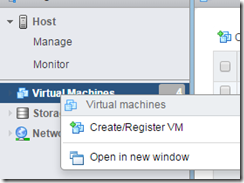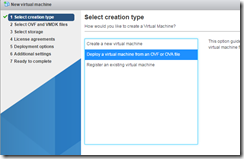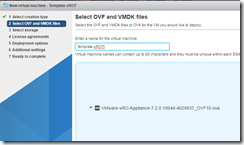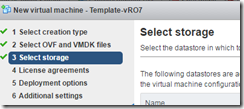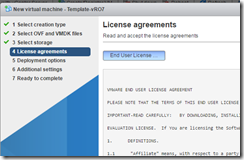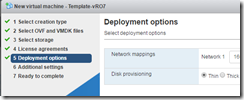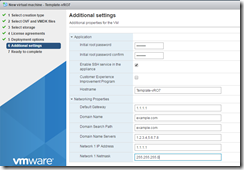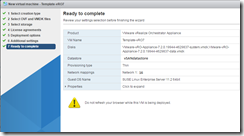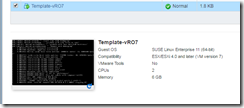To import vRO OVF, I connected directly to a host running 6.5, which is deployed in a cluster attached to a 6.5 vCenter. I ran into an SSL cert issue when trying to import through vCenter (HTML or Web client)
As a workaround, I imported directly to a VMHost running 6.5, browse to https://vmhostname/, login as root. You’ll able to use the host client, which is HTML 5 based.
Go to Virtual Machines, right click and select Create / Register VM.
Select Deploy a virtual machine from an OVF or OVA file, browse where the OVF file is located
Name Template-vRO7
Select which Datastore where the OVF will be deployed.
Accept License agreement (of course there is an EULA)
Select Network (vlan 16 in our example) and Disk Provisioning (Thin)
Additional settings. The values in the image are settings I used, when the VM is being provisioned by vRA, there is a vRO workflow that executes a script on the host to adjust settings passed from vRA. The step executing the script is covered in another article
Review Settings and deploy the OVF
Power on the VM, there are adjustments to the machine.
Step 1 complete
Enjoy,
Steve Schofield
http://vsteve.me